Bitget beginner's guide: How to trade futures
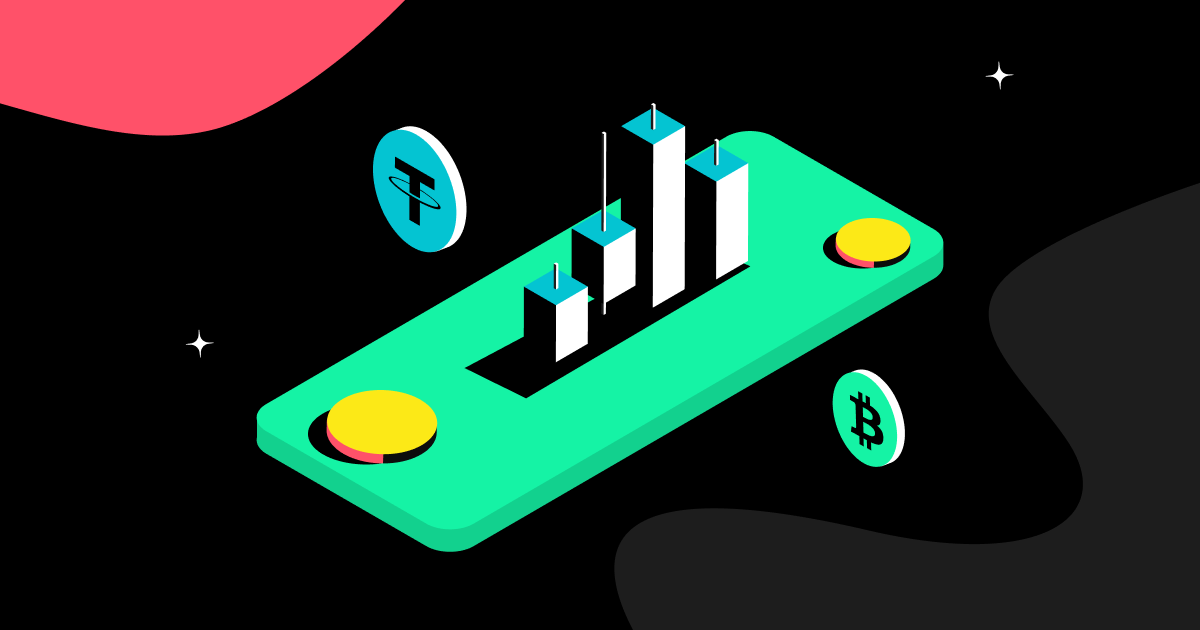
This guide is designed to help new Bitget users get started with futures trading. Using USDT-M Futures as an example, we'll walk through the core steps: transferring funds, placing orders, and monitoring your positions. Be sure to read this guide thoroughly before trading to understand key concepts, trading process, and potential risks.
Futures trading is a derivative that can amplify returns, but it also comes with higher risks. Unlike spot trading, futures trading requires careful strategy and risk management.
How to transfer funds on Bitget
Before you can trade futures, you'll need to transfer funds into your futures account. Since Bitget divides user assets into multiple sub-accounts (e.g., spot account, futures account), you'll need to transfer funds from your spot account to your futures account in order to start trading. Here's how to get started:
a. Deposit funds into your Bitget account
• Log in to the Bitget app or website, and go to the Assets page.
• Tap the Deposit button and select the cryptocurrency you want to deposit (e.g., USDT and BTC).
• Copy the wallet address or scan the QR code to deposit from an external wallet to your Bitget spot account.
• Once the deposit is complete, the funds will appear in your spot account.
b. Transfer from spot account to futures account
• Tap the Transfer button on the Assets page.
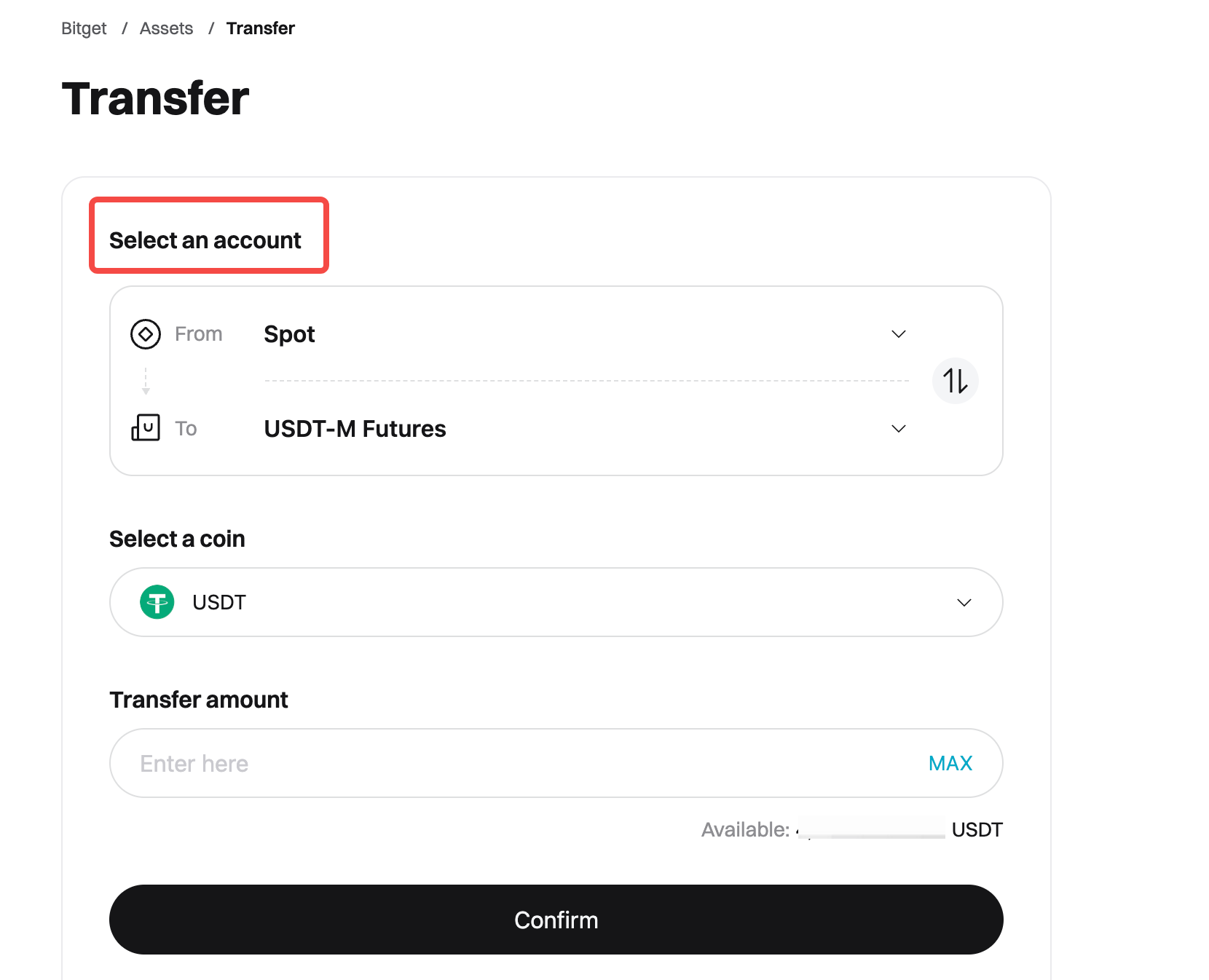
• Choose to transfer from Spot to USDT-M Futures (or select another futures type if needed).
• Enter the transfer amount and tap Confirm.
• The funds will appear instantly in your futures account and will be available for trading.
Note: Bitget's account structure is designed to isolate risk. Always double-check that you've selected the correct account when depositing or transferring funds.
How to place orders on the Bitget app
For example, if you want to try USDT-M futures trading, you can transfer 100 USDT to your futures account. This amount will serve as your margin to open a position (e.g., BTCUSDT futures).
App order placement steps
Bitget app offers a user-friendly interface for futures trading. Here's how to place a futures order on the app (with USDT-M Futures as an example):
• Step 1: Go to the futures trading page
Open the Bitget app, tap Futures on the bottom navigation bar, and select USDT-M Futures.
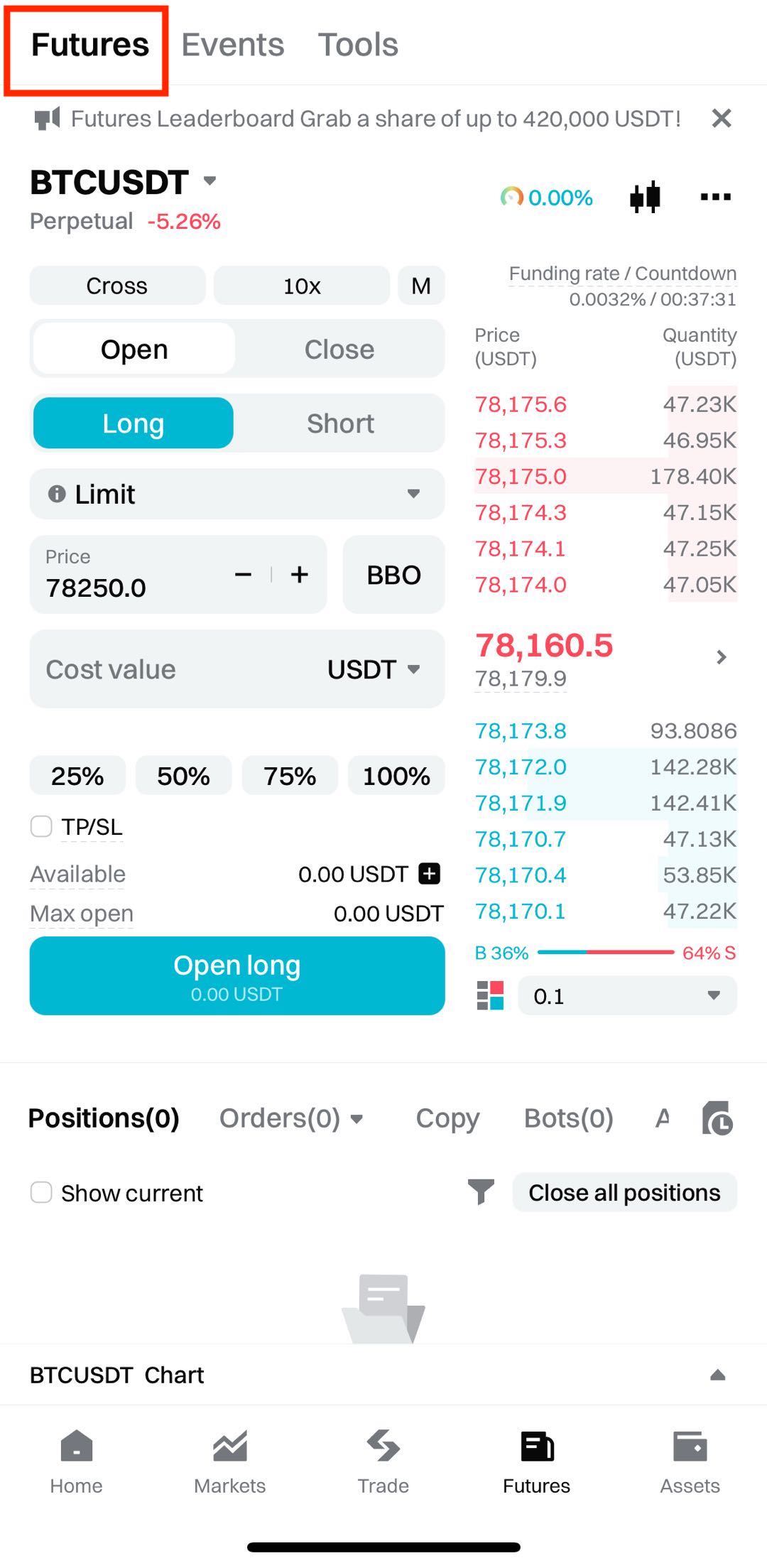
• Step 2: Select a trading pair
Select your preferred trading pair from the list (e.g., BTCUSDT).
• Step 3: Adjust leverage
Tap the Leverage option and select a suitable multiplier (e.g., 10x). Beginners are advised to use lower leverage (e.g., 2x–5x) to reduce risk.
• Step 4: Select the order type
Select Limit or Market order. A limit order lets you set a specific price, while a market order executes instantly at the current market price.
• Step 5: Enter quantity and place an order.
Enter the position size (quantity or amount), choose Open Long or Open Short, and tap Confirm to place an order.
How to place orders on the Bitget website
The Bitget website offers more advanced tools for market analysis. Here's how to place a futures order:
• Step 1: Log in to the Bitget website
Visit the Bitget website, log in to your account, and click Futures at the top of the page.
• Step 2: Select a futures trading type
Select USDT-M Futures to enter the trading page.
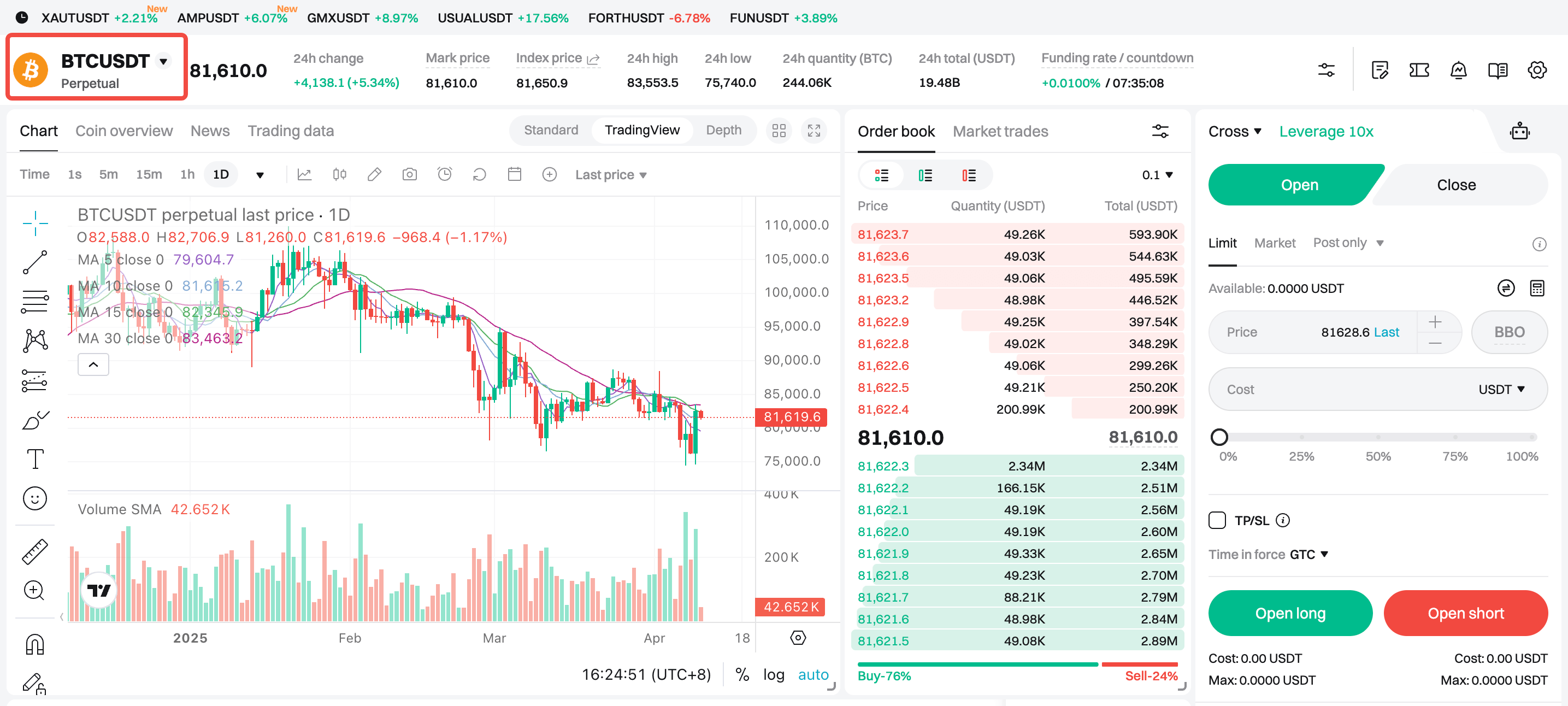
• Step 3: Adjust leverage and select a trading pair
On the right panel, select your preferred trading pair (e.g., ETH/USDT) and set your desired leverage.
• Step 4: Place an order
Select your order type (e.g., limit order), enter the price and quantity, and then click Open Long or Open Short to place your order.
How to monitor orders in Bitget futures trading
Monitoring your positions is crucial after placing an order. Here's how to do it:
• App:
Go to the Futures section at the bottom of the page and tap Positions to view details such as PnL and liquidation price. Tap Close to manually end your trade.
• Website:
Your position details are shown in the Positions section at the bottom of the trading page. You can adjust your margin, or set TP/SL directly from there.
• Enable notifications
Go to the Orders tab to view your order history. Use the Price Alert feature to set price alert notifications.
Related articles
Bitget beginner's guide — What are futures?
Bitget beginner's guide — Introduction to futures order types
Bitget beginner's guide — Key futures trading terms and their application scenarios
Share

